If you are a busy person and don’t want to waste your time the whole day in the District Administrative Office to obtain your National ID Card in Nepal then you have come to the right place. Here we guide you to fill out the Rastriya Parichaya Patra Form Online with detailed information. It will save you a lot of time when you go to the respective District Office to get your National Identity Card (NID).
As all of us know, Nepal government has made it mandatory to get the Rastriya Parichaya Patra (राष्ट्रिय परिचय पत्र) Number to fill the E-Passport form. All the citizens of Nepal must have a National ID Card number whether he/she is applying for a new E-Passort or renewing his/her old passport. This is the main reason we see a lot of people queueing in the National ID Card Office.
Problems That You May Face When You Go For Applying a National ID Card Nepal in the District Office
- First You Need to Get the Form From the Office. (Sometimes, the form is not available so they will ask you to fill out the Rastriya Parichaya Patra form online)
- If you get the physical form, then you have to fill in all the details by yourself all handwritten, which will take some time. And, if you mistakenly fill in some information wrong, then you have to ask for a new form and start from the beginning.
- After successfully filling up all the details, you have to submit the document to one of the sections of the office, and then they will provide you with a token number. The token number is attached to your filled form. Then you have to wait for your turn to take all your biometric details like photo, fingerprint, eye scan, etc.
- Once Your turn comes up, the staff or volunteer that is currently assigned to the job will check all the details from your physical form and fill it out accordingly online. This also takes a lot of time as the staff verifies each detail compared with your citizenship documents, migration documents, marriage certificates, etc.
- After all the verification and confirming with you that all the information is correct, they will take your photograph, eye scan, fingerprint, and signature.
- Finally, they will provide you a hard copy paper where the National ID Number is printed along with other personal information that you have filled in the form before.
Note: In the above process, you will receive only a NID Number which can be used for applying for the E-Passport. But you will not get the National ID Card the same day, you have to wait to obtain your Rastriya Parichaya Patra. You can also check whether your National Identity Card is printed or not.
In the above method, it is very hassle work, and a lot of time is wasted. This kind of thing can be somewhat avoided if you fill out your form online by yourself. We will guide you through each and every step and make you aware of which information to fill in the respective fields in the form.
Download Rastriya Parichaya Patra Form
But still if you want to submit the form manually, then you can download the Rastriya Parichaya Patra Form here
Documents Required to Obtain National Identity Card Nepal (राष्ट्रिय परिचय पत्र):
Below are the documents required in order to process your Rastriya Parichaya Patra. You must present the original copy of the documents as the staff will scan the documents manually and save them to their server.
- Original Citizenship
- Original Marriage Certificate (If you are married)
- Original Migration Certificate (If you want to change the Permanent Address)
How to Fill National ID Card (Rastriya Parichaya Patra) Form Online?
Before we start filling up the National Identity Card form online, make sure you have your Nepali Citizenship along with you and one active mobile phone, it doesn’t matter if you have an Ncell or NTC network mobile. As long as it can receive the SMS, it works.
Step 1. Visit this website: https://enrollment.donidcr.gov.np/PreEnrollment/. You will see the interface below:
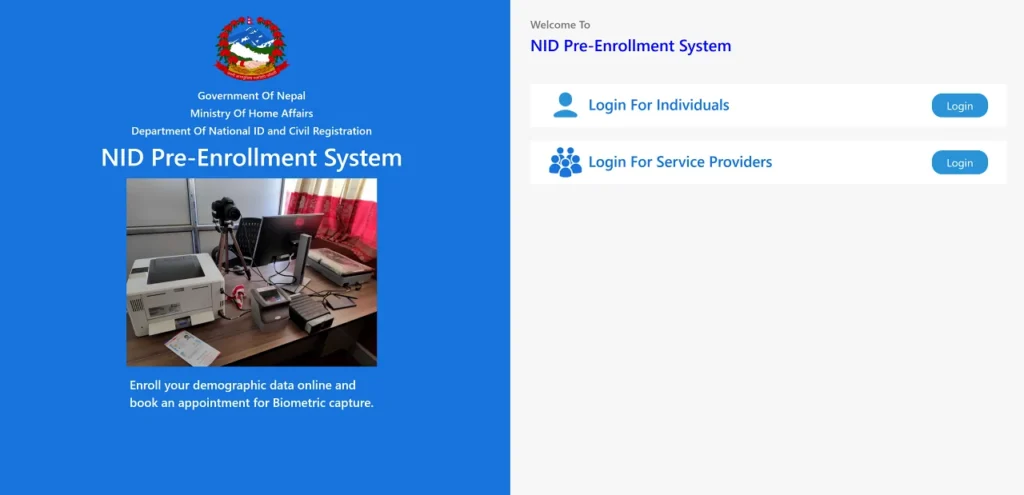
Step 2. Click on the first blue Login Button which is at the side of the Login For Individuals text shown in the picture below:
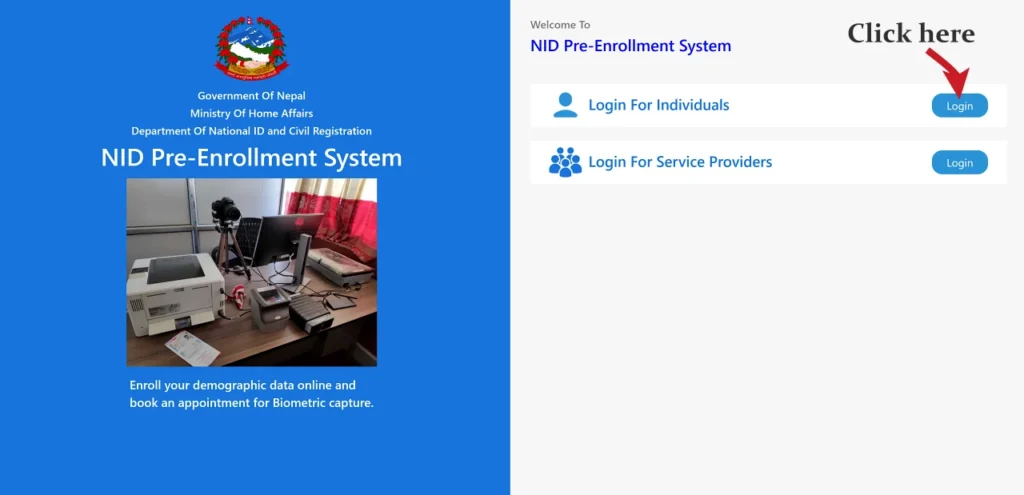
A New Interface will be displayed with the option to enter your mobile number.
Step 3. Enter your valid mobile number. Press Enter or Click at Arrow button to submit your mobile number.
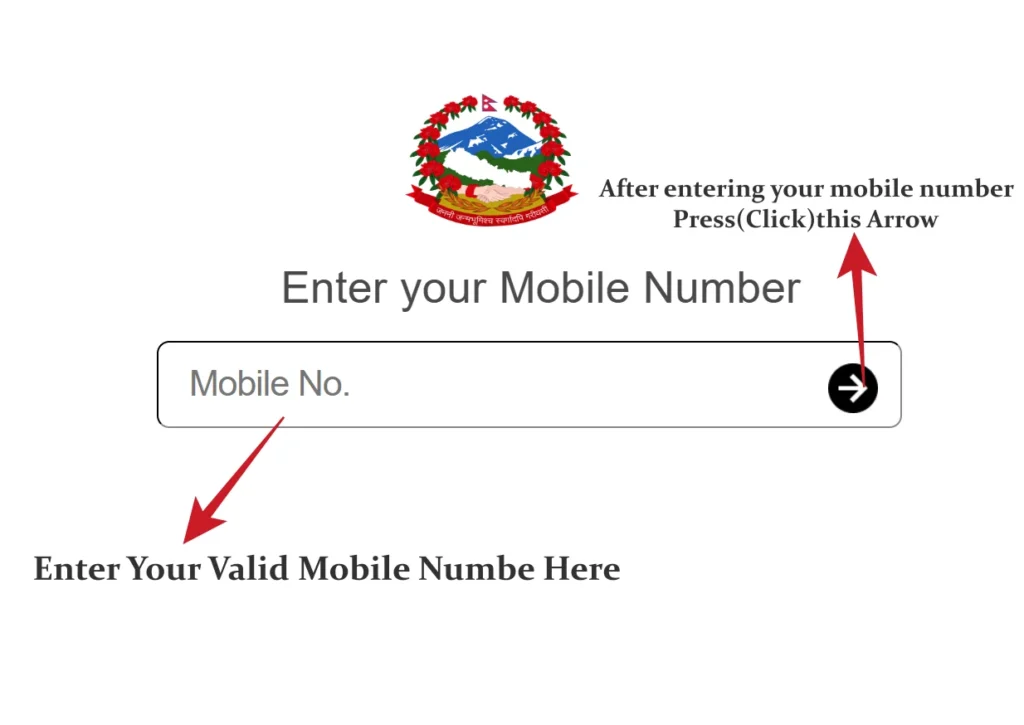
Step 4. Enter the OTP that you received on your mobile.
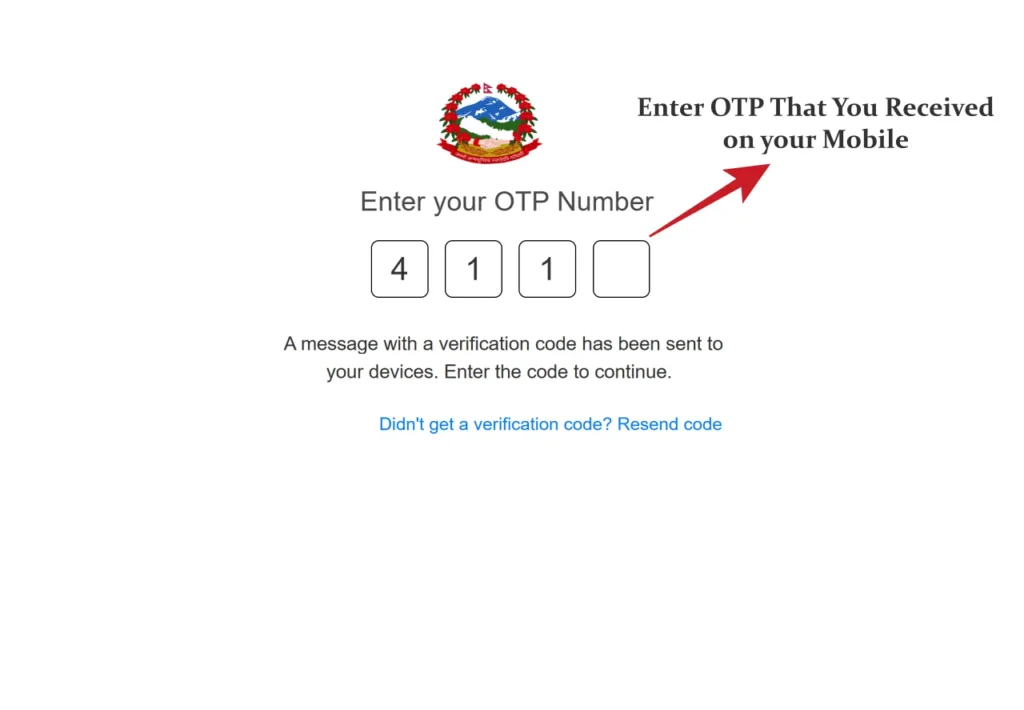
If you didn’t receive the OTP Number, then you can always Click “Didn’t get a verification code? Resend code” or Change your Mobile number to receive an OTP Number.
After OTP is validated you will see a new interface like below:
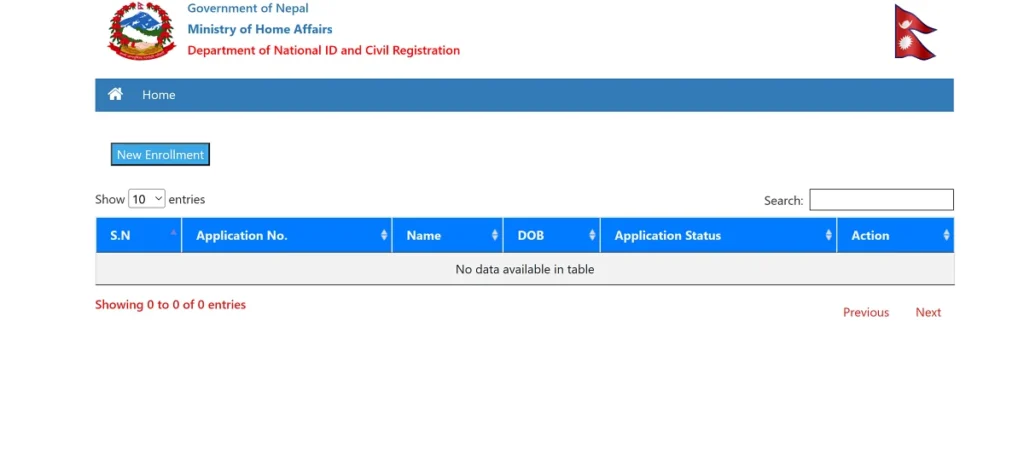
Step 5. Click the New Enrollment option.
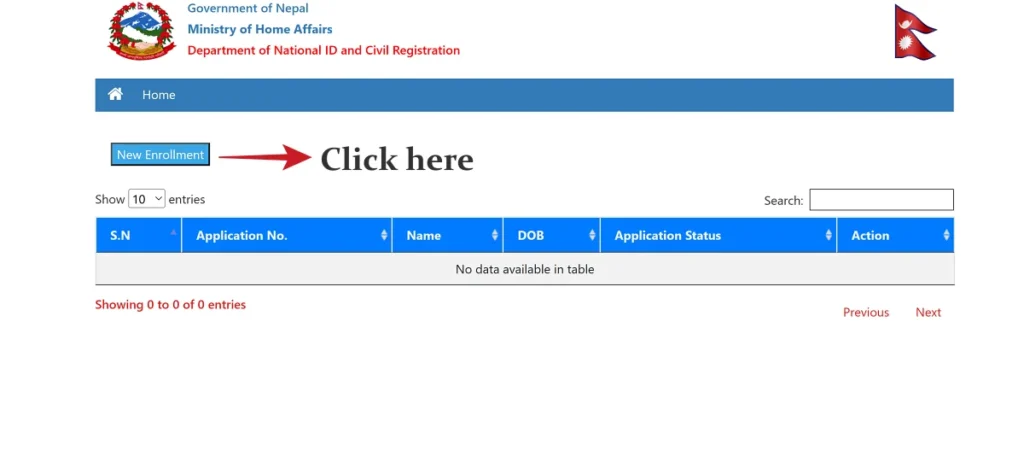
The new page will open with a popup message. Read it carefully and click on the Close button
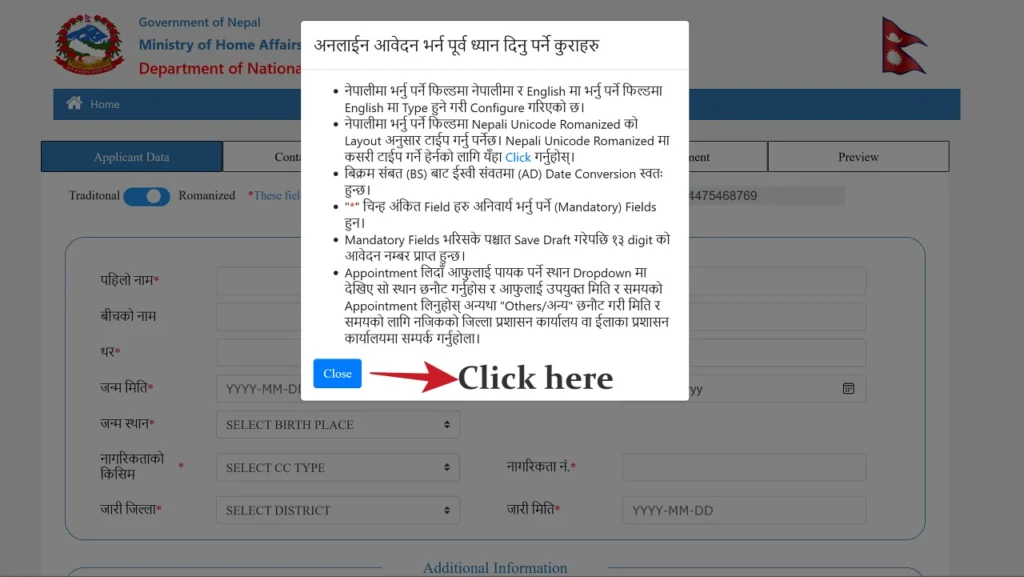
After you read and close the popup message, you are ready to fill out the form now. Just Make sure you fill in all the details in the field marked with *. The fields with * are mandatory and must be filled with valid information. Also, you must fill out the form in both Nepali and English in their respective fields. There is auto conversion of date from B.S to A.D. The text is auto-romanized in Nepali letters as you type in the field. But, it is not always easy to write the exact Nepali letter. So, we want you to check this guide about how to type in Nepali easily.
Step 6. Fill out the form accordingly. The first page has two sections: Main Applicant Data and Additional Information. In Main Applicant Data, The mandatory fields (*) are: First Name, Last Name, Date of Birth, पहिलो नाम, थर, जन्म मिति, जन्म स्थान, नागरिकताको किसिम, नागरिकता नं., जारी जिल्ला, जारी मिति. Make sure you fill in all the details correctly. In another section: Additional Information, the mandatory fields (*) are लिंग, वैवाहिक स्थिती and पितृत्वको स्थिती.
Note: Make sure all the details match with your Nepali Citizenship. If you are married and your Last Name is changed, then enter it as in your Nagarikta. For eg: If your name in Citizenship is Rita Gurung Shrestha, then here in the Last Name field, you must enter Gurung Shrestha. Below, you will get details on where to find Citizenship type (नागरिकताको किसिम), Issue District ( जारी जिल्ला) and Issue Date (जारी मिति) from your Nepali Citizenship.
Generally, if you have new citizenship, then you can find the Citizenship type at the front of your citizenship and if it’s older, then its located at the back of your citizenship. The Issue Date is also located at the back of your citizenship at the bottom of your card. The Issue District is located at the top of your citizenship which looks like this in the image:
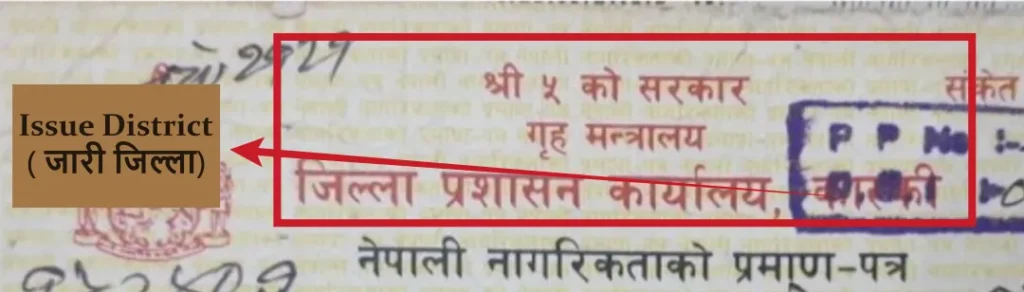
After you fill up all the details, Click on the Next Button. The new page with the below interface will be shown.
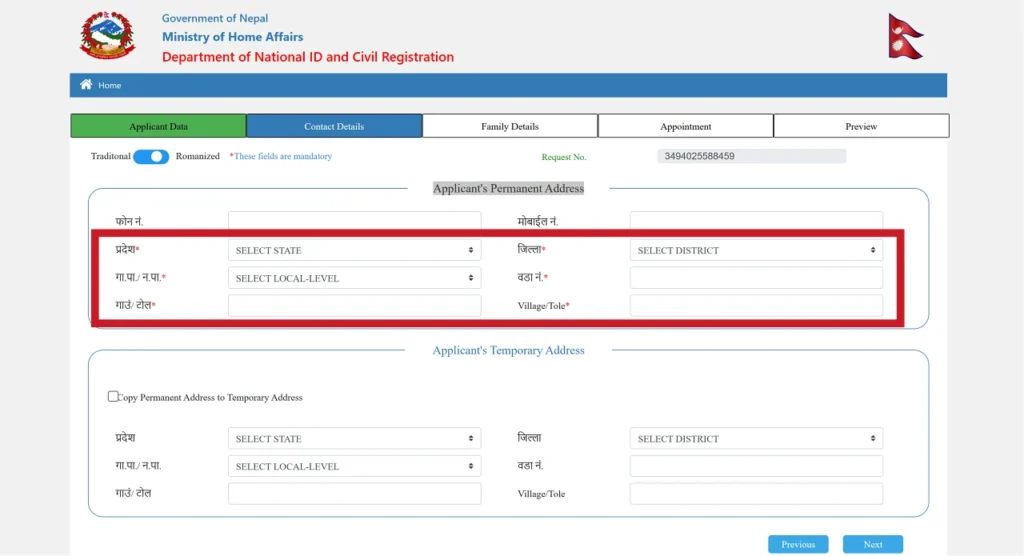
Step 7: This page has two sections: The Application’s Permanent Address and Applicant’s Temporary Address. But only the Applicant’s Permanent Address section has a mandatory field which is highlighted in the above image. You must fill प्रदेश, जिल्ला, गा.पा./ न.पा., वडा नं., गाउं/ टोल, and Village/Tole fields compulsorily accordingly from your Citizenship details. The next section: Applicant’s Temporary Address is not mandatory, but you can also fill in the details according to your temporary address. After filling up all the details, click the Next Button.
Note: If your permanent address is different from the address present in your Citizenship, then you must present an Original Migration Certificate to change the address in the Rastriya Parichaya Patra.
Step 8: Family Details. Here you have these sections: Father’s Details, Mother’s Details, GrandFather’s Details, GrandMother’s Details, Spouse’s Details, and Guardian’s Details. If you have selected Marital Status as Married in the very first step, then you must enter the Spouse’s Details Field otherwise the field will be greyed out. In Father’s Details, Mother’s Details, GrandFather’s Details, GrandMother’s Details Section, पहिलो नाम,थर, First Name, and Last Name fields are mandatory. After filling out all the mandatory fields correctly click the Next Button
The following page will be shown to you.
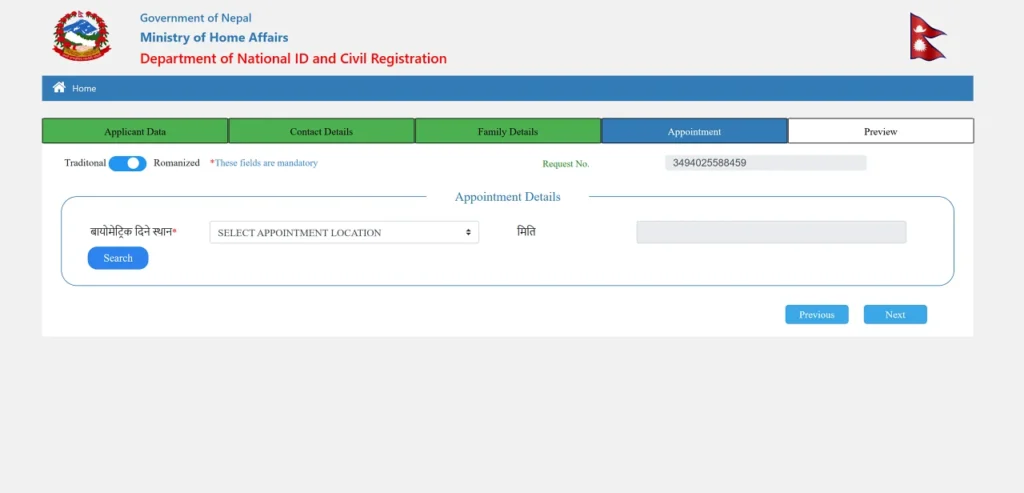
Step 9. Click on SELECT APPOINTMENT LOCATION choose the nearest location to you from the list and choose the desired date to visit the District office. If your location is not shown, then simply choose Others in the option. Click on the Next Button
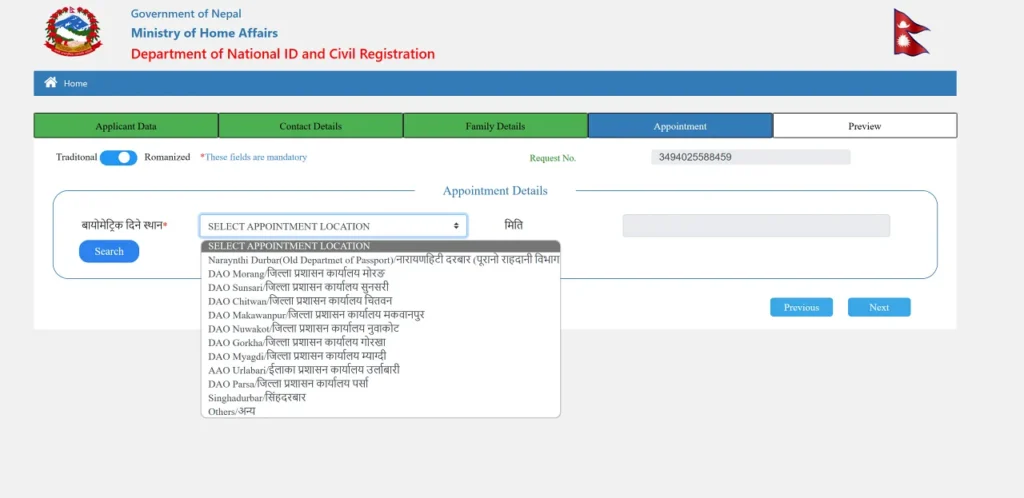
Note: It’s easy if you select Others in the Location field because you can visit the District Office whenever you are free.
After you click on the Submit button, it will Preview all the data entered by you in one page. Check it thoroughly and make sure it’s correct. If any information is incorrect or there is a spelling mistake, then Just click on the Previous button to change your data. After finalizing all the details, simply click on the Submit button
When you click on the Submit button, it will display a popup message like below:
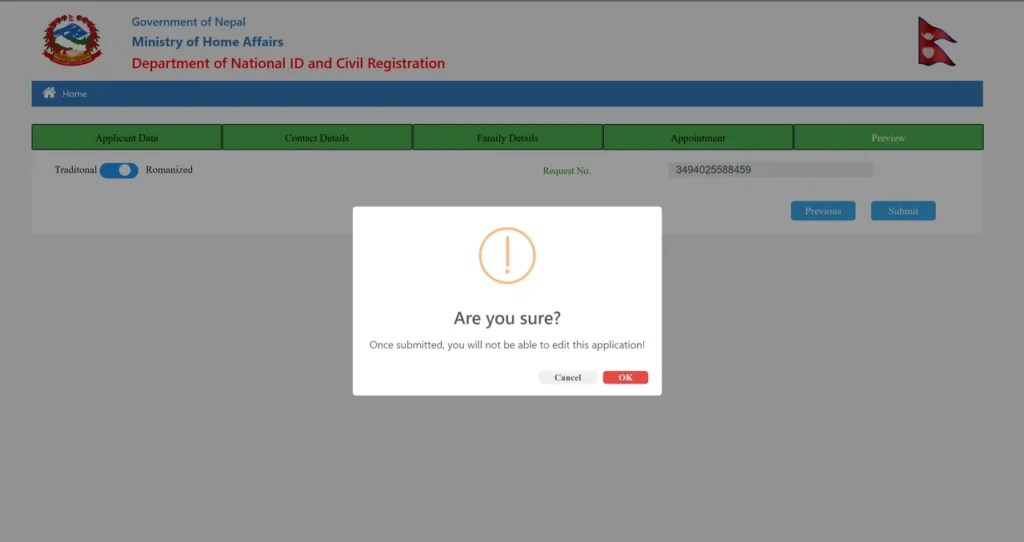
Simply click on the OK button
Step 10: A new page with a QR Code is displayed. You need to print this page and take it to the nearest District Office when you are free. To print the page, simply press Ctrl+P and Select the print option. But if you don’t have a printer, then you can simply save it in a PDF file and put it in a pen drive to print it out later. Here is how you can save it in a pdf file. Simply press Ctrl+P or click on the print option on the page which is shown in the image below:

Then new option of Print will be shown like below: Make sure you select those options marked in the red box and click on the Save button to save it to a PDF file.
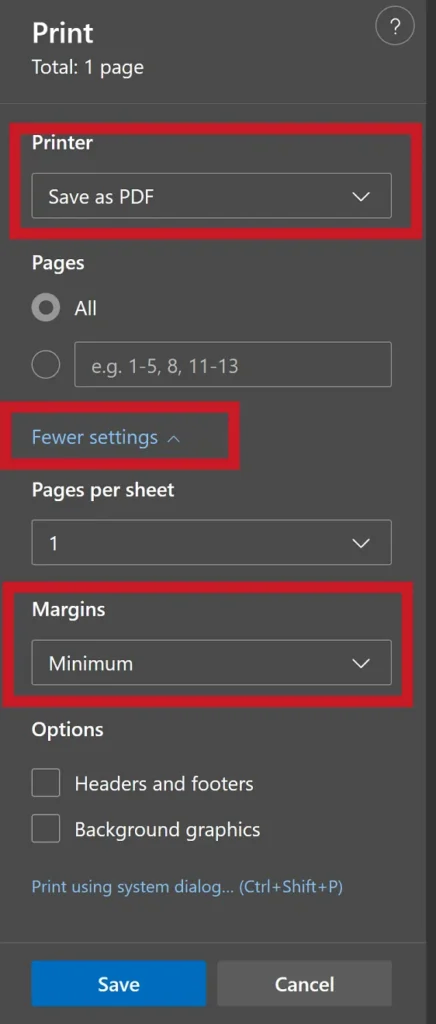
Note: If you select Margins to be minimum then, it will be fitted to a single page. If there is no option to choose the margin, then simply click on the More setting option and you will see the option to change the Margins option.
Now, you can visit the nearest District Administrative Office to get your Rastriya Parichaya Patra (National ID) number with the printed document along with other required documents.
This is how you are able to fill out the online Rastriya Parichaya Patra form of Nepal yourself and save a lot of time.
If you have any confusion or want to know more about Rastriya Parichaya Patra feel free to comment down below.
How to Get a National ID Card in Nepal?
You can get your National ID Card in Nepal by submitting your filled-up form of Rastriya Parichaya Patra along with other required documents.
What are the required documents for Rastriya Parichaya Patra?
Mainly, you must have original Nepali Citizenship with you while you visit the District Administrative Office. However, an original Marriage Certificate for couples and a Migration Certificate are required for those who want to change their address.
Is it compulsory to Get a National ID Card?
If you want to apply for an E-Passport in Nepal, then you must have a National Identity Card Number.

